How to use Google Search Console a Beginner’s Guide for 2020, Improve Your Website SEO
- Guide on Blogging
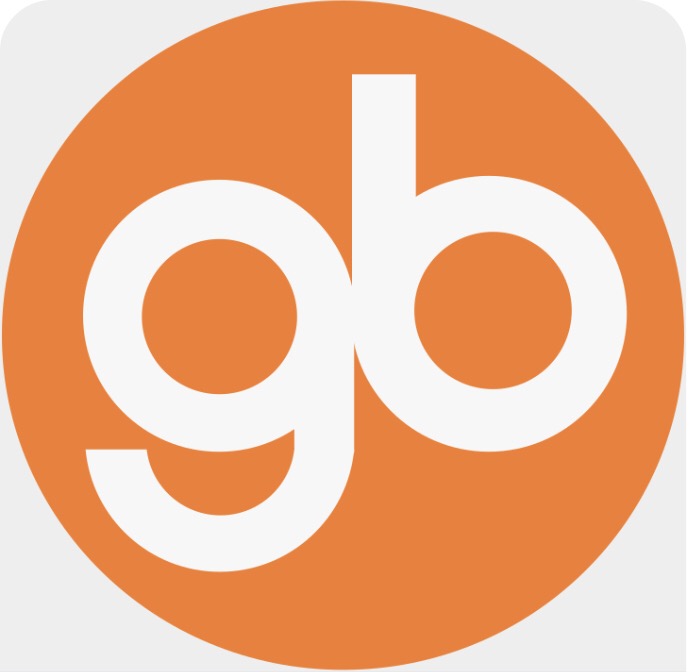
- Jun 16, 2020
- 12 min read
Google Search Console originally was known as Google webmaster tool (GWT) the name has found on May 2015, is a free service presented by Google that helps you supervise, preserve, and troubleshoot your site's attendance in Google Search results. You don't have to sign up for Search Console to get found in Google Search results, but the Search Console helps you understand and get better how Google sees your site on the online platform. Google Search Console is the most powerful free SEO tools on the online platform but most of the people are not using it for anything such special, to improve their websites existence on the online platform.

But we really found it very useful for those who are new in the world of blogging or website creating. Because this platform will really help you to improve your website more and more on continues basis and it will also help you to see your website from your viewer's eyes. Which will then it is obvious that you will work more for the improvement of your website and you will adopt it on the mode how your viewers prefer to watch it.
If you are not aware of Google Search Console use and you don't know how to use it, then don't worry we are here to help you with it. So now let's have a look on Google Search Console and it is functions which we can use for our website SEO purpose, which are as follows.
Blog Content:
What is Google Search Console?
How to start with Google Search Console?
Verify your website in Google Search Console
Step to submit a sitemap in Google Search Console
Adding additional users to Google Search Console
Use of Google Search Console to improve site SEO
What is Google Search Console?
Google Search Console is a free service from Google that helps you supervise, monitor and troubleshoot your website’s existent in the Google search results. And also Google Search Console will help you to identify the technical errors in your website and provide you the information to resolve it.
Using Search Console can help you recognize why your site is performing well or unsuccessfully in the organic search results. Search Console makes sure that Google has access to your content, helps you supervise spam issues to keep your site clean, functional, and can help you submit new content to crawl, sitemap and to remove the old ones.
How to start with Google Search Console
Go to Google and search for Google Search Console login, after opening the page click on Start Now and login with your Google account. Then you will receive a welcome page with two empty fields. Copy your website URL and paste it on the URL prefix and click on continue to connect your website to Google Search Console.
But on the left (Domain New) when you add your domain name, this property type will add all your sub-domains, HTTP and HTTPS type as well. The only way you need to verify the domain ownership is by editing your DNS but for those who have never done it in the past will be a bite difficult. If you have never done it and you are not feeling comfortable doing it, then use the URL prefixes type where Search Console offers more ways to verify your domain domains. And once your domain is verified then you are ready to use Google Search Console.
Verify your domain in Google Search Console
Before that you can see how your website is doing on the Google Search Console, you have to verify the ownership by following the given methods of the Google Search Console. The Google Search Console will try to find your website and get connect to it is content. And then you will be able to see your website performance on the Google Search result through the Search Console.
If your domain is not on the search property list you can click on add property and add your domain name for Google Search Console. As you see on the photo below.
Once you add then you can do the domain verification right away or if not you can go after to the setting of the Google Search Console then click on Ownership verification and select from the five given verification method you prefer HTML Tag, HTML File. Google Analytics, Google Tag Manager and Domain Name Provider.
Step to submit a sitemap in Google Search Console
What is a sitemap?
Sitemap is a file where you give information about your website content, like videos, and other files on your site, and the relationships between each of them. Google Search engines like Google to read this file to more wisely crawl your website for search results purposes. A sitemap show Google that which pages and files you think are important in your website, and what valuable information those pages are carrying. For example: When the page last time updated, how often the page get updated and if any other language versions of the page exist.
You can use a sitemap to give information about specific types of content on your website pages, like videos, images or any other important files.
A sitemap video entry can specify the video running time, group, and age-appropriateness ranking.
A sitemap image entry can include the image topic matter, type, and permit.
Do You Need a Sitemap?
For example, if your site pages are properly linked, Google can typically discover most of your site. Even so, a sitemap can very comfortably enhance the crawling of a site which is more large and composite.
Apply sitemap for your website doesn't guarantee that your whole website and all its information is going to crawled because as we all know that Google process rely on algorithms schedule crawling. Which is not an easy thing to be controlled easily but it depends how valuable information you have on your website.
You might need for sure a sitemap if your website is large and too complex more than 500 pages or less, you don't much video files in your website because with make easy for Google Search Engine to crawl. And also it depends, which web hosting provider you are using for your website. For example: if you're on a simple site hosting service like Wix. Wix service that helps you set up your site quickly with pre-designed layouts and navigation elements, your site service might create a sitemap by design for your site, and you don't need to do anything. Search your service's documentation for the word "sitemap" to see if a sitemap is generated automatically if not you can submit one.
Sitemaps tells Google where to find significant content on your website, and how to crawl that content. We recommend that you submit a sitemap to Google via Search Console for your website, doesn't matter how large or small your site is but it will still help your website to grow.
To add sitemap on Google Search Console click “Sitemaps” from the menu, paste the URL of your XML sitemap into the box labelled “Enter your sitemap URL,” then hit “Submit.” And now your sitemap is ready to perform. As an example you can see our https://www.guideonblogging.com sitemap.xml page.
Adding Additional Users to Google Search Console
Adding additional users to Google Search Console means you are giving access to them to the information that you have regarding to your website on the Google Search Console platform.
There are three main types of users in GSC
Owner: The one who has the full control over the property of Search Console, including the power of adding a user or deleting it. There are two main types of owner, verified and delegated.
Full User: The user who has got the view rights to all data within the selected property and has also the power to take some other actions which are limited to some Level
Restricted User: The users who are not allowed at all to access the information on Google Search Console.
To add a user follows the following steps:
Search Console --> Choose a property --> Settings --> Users and permissions --> Add user
Add user email address, and select either full or restricted access user.
Use of Google Search Console to improve site SEO
We all know very will that to improve a site SEO strategies it takes time, it doesn't happen right a way we need to work for it and we need to apply the proper strategies so that the website can be found on the Google Search Results.
Google Search Console is also one of the best tools for the growth of a website but it is very important that you follow all the steps what Google Search Console suggest for your website SEO. Like creating your site sitemaps by using its proper XML URL and resolving all the errors that Google Search Console is detecting.
Google Search Console Features
In this section we will explain to you some of the features that Google Search Console has for your website growth on the online platform. And we are going to explain to one by one.
Overview
The Overview is a very important tab in the Google Search Console, where you will get an overview of your whole site. For example: total web search click, number of valid pages, number of errors and mobile usability.
And also you can Open Reports where you can check on details how your site is doing on Google Search Console. Basically the overview in GSC featured three main reports which are Performance, Coverage and Enhancements. So now lets have a look on them which are as follows.
Performance Tab
The performance tab shows you that for what pages and what keywords your website is ranking in Google Search results. In the old version of the GSC you were able to see only the report for the last 90 days, but in the new version of GSC you are able to see the data from the last 16 months the day that you have start with GSC.
In the performance tab you can see how your pages and keywords are doing and what is their ranking on the Google search results and if you don't see any improvements then you can bring the changes you want and you should follow the statistics on the daily basis until you don`t see any improvements.
1. Clicks
The Clicks section will show you the details of the clicks that how often the people clicked on your website in the Google search results. And of course the number of click is proving of how your website is doing on the Google Search results. But if you haven't got to much click then it means there is a problem you have to check or do some changes so that you can get more clicks.
And as much you get more clicks we think that your ranking on the Google Search Results will get better and better and your website will start rank on the top lists of the websites on the GSC.
2. Impressions
The impressions show you the result of how often in general your website, a page or a keyword of your website is accessed through the Google search result. And also to see which page, link or the keyword is ranking on the Google Search result by clicking on the page, link or keyword and going to its details.
3. Average CTR
The CTR, Click through rate shows you that what percentage of the people that have seen your website through the search results and clicked for your website. You probably know that the higher rankings mostly also direct to a higher click through rates for your website.
There are also some other things which you can do to improve your website CTR by changing the Meta Description or the Title Page according to important trending keywords. And we are sure that this one will really help your website for it is growth on the online Google Search Results.
4. Average position
The average position shows you what the average ranking of a particular keyword or page was in the time phase which you’ve selected in GSC. And for sure this position isn’t always consistent since more and more people appear to get various search results. Google appear to understand better and better which results match the best for which visitor. On the other hand, this indicator still gives you an idea if the clicks, impressions and the average CTR are understandable.
Index coverage
Index coverage is more technical but very important tab within Google Search Console is the Index coverage tab. This section shows how many pages are in the index of Google since the last time you updated the GSC, how many pages aren’t and what are the errors and warnings that causes difficulties for Google to index your website properly. And it is very important that you check your Google Search console for errors on regular basis so that if their is any such errors of kinds you can fix it right away, and also for sure it will be really good to know, to know what is causing the error and this way you will be able to resolve it faster for the next time.
URL Inspection
The URL Inspection tool helps you analyze specific URLs. You recover the page from Google’s index and evaluate it with the page as it lives now on your site to see if there are differences. On this page, you can also find more practical info, like when and how Google crawled it and how it looked when it was crawled. Sometimes, you’ll also notice a number of errors. This might be in regards to Google not being able to crawl your page properly. It also gives information about the structured data found on this URL. And URL inspection is one of the very useful tools of Google Search Console.

Enhancement tabs
The Enhancement tab in GSC, at here you’ll find everything you need to improve how your site should performs. It has insights in site speed, mobile usability, AMP usage, and structured data enhancements that might lead to rich results in the Search Engine Results Pages (SERPs).
Google Search Console has quietly added a new section to the enhancements section of the tool set called “Products” This section helps you to see how well your product markup is performing in Google’s search results. Products link other enhancement categories like job postings, recipes, Q&A markup, AMP, mobile usability and extras.
Speed
The new speed report is still in its trial stages, but already an important addition. This report gives a good idea of how fast your site loads on mobile and desktop devices, but if it takes a lots of time to load what are the improvements which you can do to make fast the loading processes.
AMP
The AMP stands for Accelerated Mobile Pages, lightning fast mobile pages. If you’ve set up AMP for your website you can test out for errors in Google Search Console. Within this section you can see the valid AMP pages, the valid ones with warnings and errors.

If you see in the picture you will notice there is an error listed. If you click on the error, you can see the affected URL. And same as like the index section of GSC you can do the correction for the error right away with any delay.
Manual Actions
Manual actions tab is the tab that usually you don’t see anything in it. But if your site is punished by Google, you’ll get detail information about it in here. If your site is affected by a manual action, you’ll also get informed in the same way in this section.
There are a number of situations which can direct you to these kinds of punishments from Google, which include the following and some more.
Links Bought for SEO Purpose Make sure that the links are valuable in your website, you are not just using it for SEO purpose. And is very important that from where your links came and is link to related content which is valuable for your site readers.
Your Website has Got Hacked You receive a message stating if your website got hacked by a third party. Google might label your site as compromised or non secure website, which is a really bad thing to face with, and we hope that your website is fully secure from all such hazard.
Links kept Secret from Google If you are intentionally showing different to content than to users, for the purposes of deceiving either of them, or using hidden redirects. For example: hiding affiliate URLs then you’re violating the Google search Console rules and Google will be forced to punish you.
Simple Spam The automatically generated content, worn out content and violent cover could force Google to blacklist your complete website and your website will banned from any online activities.
Spammy Planned Markup If you use rich snippets for too many unnecessary elements on a page, or mark up content keep secret form your site visitors, that might be considered spammy markup.

Security issues
The security issues tab will inform you if your website seems to have any security issues. Related to any part of your website and it will give you the details regarding the issue so that you can be able to resolve it as soon as possible otherwise it can effect the ranking of your website on the Google Search Console.
Final Endings:
As we all known that Google Search Console is one of best tools available on the online platform for free from Google for the SEO improvements of your websites. You can see, study and work on the improvements of your website for the SEO purpose through the Google Search Console without any problem.
For those you have just recently started a website or a blog page and they have no any such extra budget to promote their site for SEO, then Google Search Console is the best until you start your paid promotions. Even after or during the paid promotion you can use it for the statistical reports regarding your website.
And we hope that you also start using Google Search Console for your website as soon as possible. Because we think everyone who has got a website or a blog they should have it, if you see the overall benefits that Google Search Console can provide you for free.
In the End, We want you to leave your comment and feedback for us, because it encourages us to work harder for you in the future. Thank you!
Additional Content:
->>The Most Five Popular Types of Blogs in 2020
->>What Should You Blog About?
->>How to Start a Blog? Step by Step guide..
->>You are New in Blogging?
->>What is a Blog, Blogger and Blogging?
->>How to Make a website?
->>Frequently Asked Questions(FAQ)
Disclosure: Our website receives commission from our affiliate programs which we recommend for our readers and for those who are new, to help them in the processes, to achieve their dreams. And for the improvement of our site.





















Comments