How to Move Your Blog from Wix to WordPress?
- Guide on Blogging
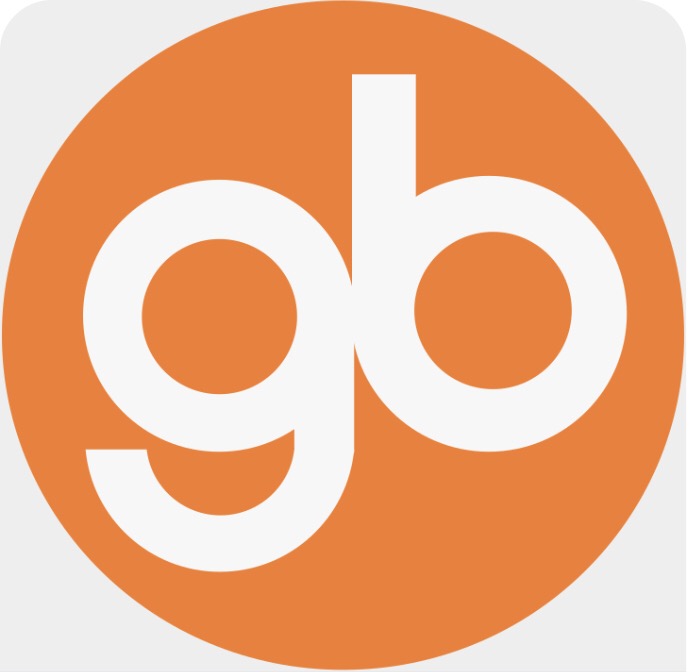
- May 6, 2020
- 7 min read
Updated: Jun 9, 2020
If you go online and do some research only to see which web hosting platform is the good an reliable one, honestly Wix is an astonishing website designer that seems perfectly customized for those who are just new in the world of site or blogging. It is wonderful to see some great pre-equipped designs that are ready for the use and also it is very easy to use and manage it without any problem.
And we are sure that you remember of Wix, if not may be you have seen it some where on the internet sites while you were doing some research on your web or Blog launching project. Wix is a famous, reliable and trust-able platform for all his subscribers, who have launched their websites with Wix and those who are going to launch it.
And as we all know that it is not as that easy that bloggers take the decision to start with Wix right away instead of WordPress. Wix has great tools to help you go a head fast with maybe very little technical problem but you can delegate all the technical problems to experts at Wix while you can focus on your website planning and design structures. But after a few month of practicing on Wix you will notice that how website designing is really fun with Wix and also the Blogging. Blogging is a great source of income maybe not for you now, but after a few months off course if you work hard on your blogging project and make it successful. Then the income will start for you through your affiliated programs or other products that you are trying to sell it through your website. And I am sure that you will love it to do every day.
How to prepare for the migration?
Wix domain, hosting and all the other technical problems you don’t need to think of it is being take care of by Wix technical department, WordPress is a different story it is not as that easy for a beginner to deal with it. It is better that to have someone so that can deal it for you, maybe a company or someone who knows how to deal with a WordPress site.
Bluehost is one of the online platforms where they will help you to get a professional website at affordable prices with WordPress. Just click on the -->> Start Now to get a discount so you can start your new blog or site right a way now without any more waiting.
And I hope that you know the rest of the steps on how to proceed further with the installation of WordPress and it is settings, if not we suggest you to go with the steps of how to install WordPress.
Move your blog from Wix to WordPress
If you have ever heard of the process of migrating something in technology from one platform to another off course I know you will get worry and get stressed about it, But don’t worry it is not as difficult at here as you think of it, we are here to help you with it. While there are some transfers in the technology world which are much complicated, they do oblige you to put some extra time and hard work to pass through each and every step to make the transfer successfully.
Anyway so let's go for the next step without taking more of your time for some more interesting and useful staff.
Choose a theme
Hopefully you have worked with Wix, and we are sure you have been be aware of how templates or themes work in Wix they allow you to rapidly modify the complete look of your blog into something you will prefer. WordPress themes also work in some way the same. There are thousands of free & quality WordPress themes which you can choose from them and apply to your Blog or site that you owe or you want to do the changes in the look.
And don't know if you know about free WordPress themes, but please just keep in mind that those free WordPress themes need much more technical knowledge about coding like PHP, HTML, and CSS that where then you will be able to modify them according to your needs in your projects. We recommend you to go for premium or popular premium themes generally come with drag & drop builders that let you free to play around with options and colors until you don't get that ideal look of your blog or site that you were waiting for to achieve.
Set up permalinks
A permalink or permanent link is a URL (address) that is featured to remain unchanged for many years into the future, yielding a hyperlink that is less susceptible to link rot. Permalinks are often rendered simply, that is, as friendly URLs (address), so as to be easy for people to type and remember.
A permalink possibly will include your domain name (www.domainname.com) plus what's called a slug, the part of the URL that comes after the domain name. This might include a date or a category or anything. A simple permalink makes a URL (address) easy to understand and share.

For example, instead www.yourdomain.com/2020/04/first-post you change to permalinks to www.yourdomain.com/first-post really nice to have a permalinks, and we suggest the second option for you. Short URLs are easy to read and remember and search engines like them the most.
To apply the changes go to Settings -> Permalinks and choose the “Post Name” option save the changes and reload your page to apply the changes.
Export content from Wix
So, in order to export content from Wix, we will need to access the RSS feed. There is one more drawback to this. Recently, Wix administration has decided to remove RSS feeds from their blogs, so if you are new in Wix platform then you don't have access to RSS feeds.

But still if you want to access your Wix RSS feed, simply navigate to yourdomainname.wixsite.com/blogname/feed.xml or yourdomainname.wixsite.com/blogname/blog-feed.xml. If you have been using a custom domain name on your Wix blog or site, simply add feed.xml or /blog-feed.xml at the end of your custom domain to access the RSS feed.
The exportation processes should be very fast, and you should finish up with a file saved somewhere on your local computer try to find it. That is it; this was all to export the content from Wix. And we will also work with images handling too.
Import Wix content into WordPress
The next step is to import the content to your new WordPress site. We are lucky that WordPress is an open source platform and there are thousands of plugins & tools designed to help us achieve our different goals. One of these tools is called RSS Importer and last time the one we used was to export RSS. The RSS importer entire purpose is to import information from an RSS feed file like the one we have saved in local computer.
Log in to your WordPress site
Go to Tools --->> Import
Choose RSS and click the “Install Now” blue link

4. Wait for few seconds that WordPress to load a new page and then click on Run Importer.

5. Click Choose File and select the RSS file you exported from Wix on your local computer.
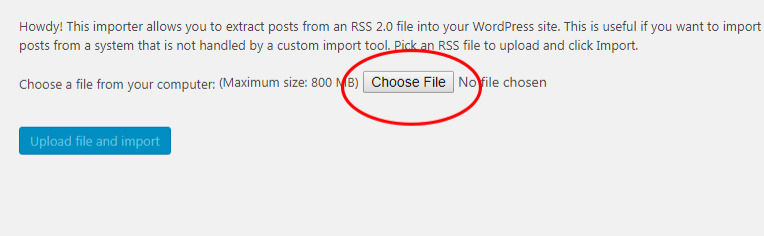
6. Click Upload file and import

Depending on the size of your blog, this may take some minutes to be done.
Once it is done will get a message that confirms the importation has done successfully. To find it out, simply go to Posts -->> All Posts where then you should able to see to see all Wix article listed in WordPress, which is really amazing. But you will find a small problem while opening any of those posts; you will come to notice that there are no images in the posts. Which is Very sad, that RSS feed didn't allow the importation to transfer the images automatically with the posts; so now we have to do it manually.
How to import images from Wix to WordPress?
If there is a few numbers of images in your posts then there is no problem you can put them by yourself one by one, but then it will be difficult if there is a lots of images in the posts to add them one by one.

So, we have a solution for these remember, WordPress is open-source, and there are thousands of free and premium tools you can use. And here to go we have a tool for it to help as in the processes.
Go to Plugins -->> Add new
Search for “Import External Images”
Install and activate the plugin
Usually is not a good idea of installing plugins older than a year or two, but this one still works without problems so you should not to be worry about.
The Import External Images plugging automatically by default, searches through the HTML code of a post as you click the save button. Since we already imported the content from an RSS feed. Our content contains the code for the images, but not the real images and as we click the save button, the plugging searches in the Wix, for all the images and voluntary download the entire images to the library! And it does not matter how many images you have. All should to be transfer successfully.
Final Ending
This post has been design to help you in the process of transferring your Blog from Wix to WordPress and we hope that it was much useful for you by following all the steps one by one. And now you should be able to perform the task by yourself without any problem.
To Learn WordPress and all its tools is not that easy, it takes some time and there’s so much to learn about it. Every time you read a post related to WordPress you will get surprise how you didn't heard about before but don’t worry this is our job, we will try our best to share with the new and interesting staff through our blog post.
In the End, We want you to leave your comment and feedback for us, because it encourages us to work harder for you in the future. Thank you!Additional Content:
->>The Most Five Popular Types of Blogs in 2020
->>What Should You Blog About?
->>How to Start a Blog? Step by Step guide..
->>You are New in Blogging?
->>What is a Blog, Blogger and Blogging?
->>How to Make a website?
->>Frequently Asked Questions(FAQ)Disclosure: Our website receives commission from our affiliate programs which we recommend for our readers and for those who are new, to help them in the processes, to achieve their dreams. And for the improvement of our site.














Comments